Looking to create a 6×9 non-fiction book for self-publishing? Use our free Word template for a book, it has cleanest design for book making. We have designed this book page layout template in Microsoft Word, so this is fully editable and yet a fantastic template for typesetting a book. If you just looking for a standard book template then try this one!
You can use this free book making template to fully prepare a non-fiction book. Our 6×9 book design for Word would be best for you if you want your book to look minimal & professional on screen and paper! Download this editable book printing template and see how easy and useful this book style template would be!
Free book template on Word, non-fiction
This Word book layout is created in Microsoft Word having standard book designing. The template is formatted with automatic header & footer styles. It also includes mirror margins, proper stylesheets and TOC! You can use this book formatting design for kindle and paperback.
A best book page template for Word to write a book under 300 pages! Looking for more book typesetting templates? Check them below.
Best free book templates for printing
Ms Word template designs for resumes, letterheads
Template features
- Book page layout Word
- File format: Microsoft Word, Adobe PDF
- Paper: 6″ x 9″ (mirror margins, automatic TOC & header/footer)
- Fonts used: Lucida Bright, Garamond
- Non fiction format Word for book
- Its FREE 🙂
Download 6×9 template for Word
This is for your personal use only! Please read our “Important Notes” on using our free resources. Any question? Share your thoughts below.
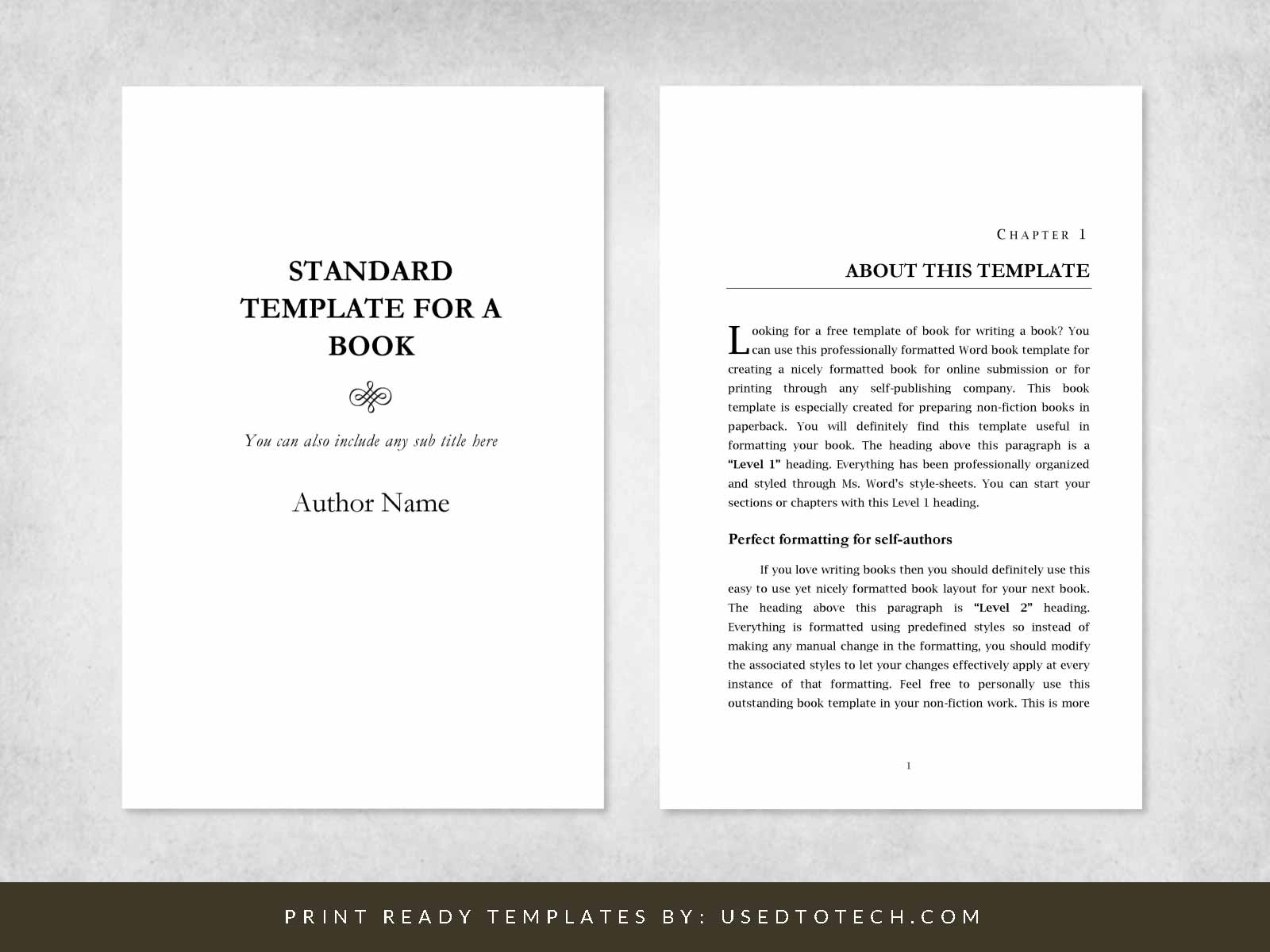
Thank you for the great template for a non-fiction 9 6 paperback book. All I have to do, now, is to find the necessary words to fil it (joke).
Thank you
Paul
Haha thanks, Paul 🙂
Hi, does this template include text bleed or not?
No, it doesn’t include bleed. It’s a simple 6×9 template. You can include pictures in this template but those pictures can’t be printed up to paper edge (as this template doesn’t include bleed).
Hi, I’m experiencing an issue. Whenever I remove the header and footer containing the author’s name and book title, it also automatically deletes the book title and author’s name
You’re experiencing it because this book template is fully automatic! When you write a book title & author name on the first page then these text auto-populate on header as well, these are actually linked together to make the template easy to use. However, if you don’t want them to be linked together then you can simply remove them from the header. To remove auto populatable field from the header, follow these steps:
Open the header and place your cursor on the header text > Go to Developer tab > Properties (under Controls group) > Uncheck “Content control cannot be deleted” > Press OK > Then remove that header text completely and write your own static text.
Doing these steps allows you to remove that auto populatable text from the header. You can then write any static text on the header. Hope it helps, thank you.