Looking for a modern and editable white paper template? We are giving away this template for writing a whitepaper in Microsoft Word. This is our brand-new & stylish white paper template that is completely customizable. A modern example of a white paper, looks as if designed in some graphics software but this template is created in Microsoft Word.
This white paper template in Word is designed & formatted professionally. Every design element has been placed perfectly and in an easy-to-edit layout. You would not find such a beautiful white paper template anywhere else for free.
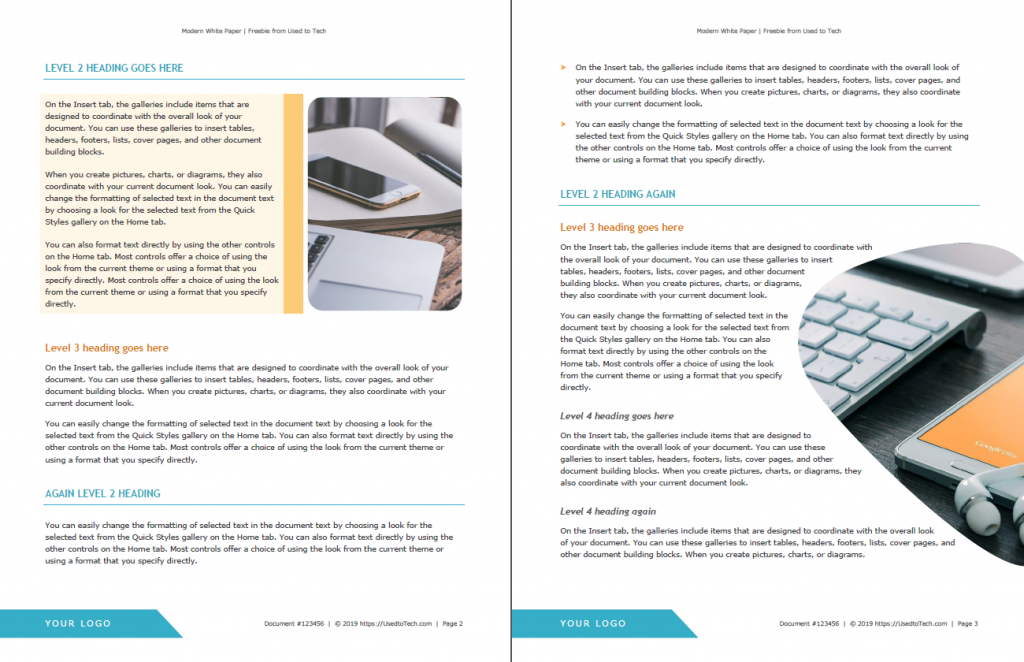
This Word template for white paper can be used for creating technology reports such as reports about the latest available gadgets, etc. Everything is editable in this modern white paper design, so you can use it for whatever purpose you would find it best for!
Simply download and use this Ms Word white paper for free, you would find it easy-to-use and modern-looking. This free white paper design for Word can also be used as an ebook format. And the template is editable on Google Docs too.
Appreciate us by leaving a comment if you find this whitepaper design helpful in preparing a report!
Free 30+ templates for book formatting
Our 100% free and Photoshop-like Word templates
Template features
- Modern white paper design in Word
- File format: Microsoft Word, Adobe PDF
- Paper: US Letter
- Fonts used: Verdana, Trebuchet Ms
- Clean and fully editable layout
- Perfect styling with premium looks
- Adjustable and customizable
- Its FREE 🙂
Download editable white paper template for Word
This is for your personal use only! Please read our “Important Notes” on using our free resources. Any question? Share your thoughts below.
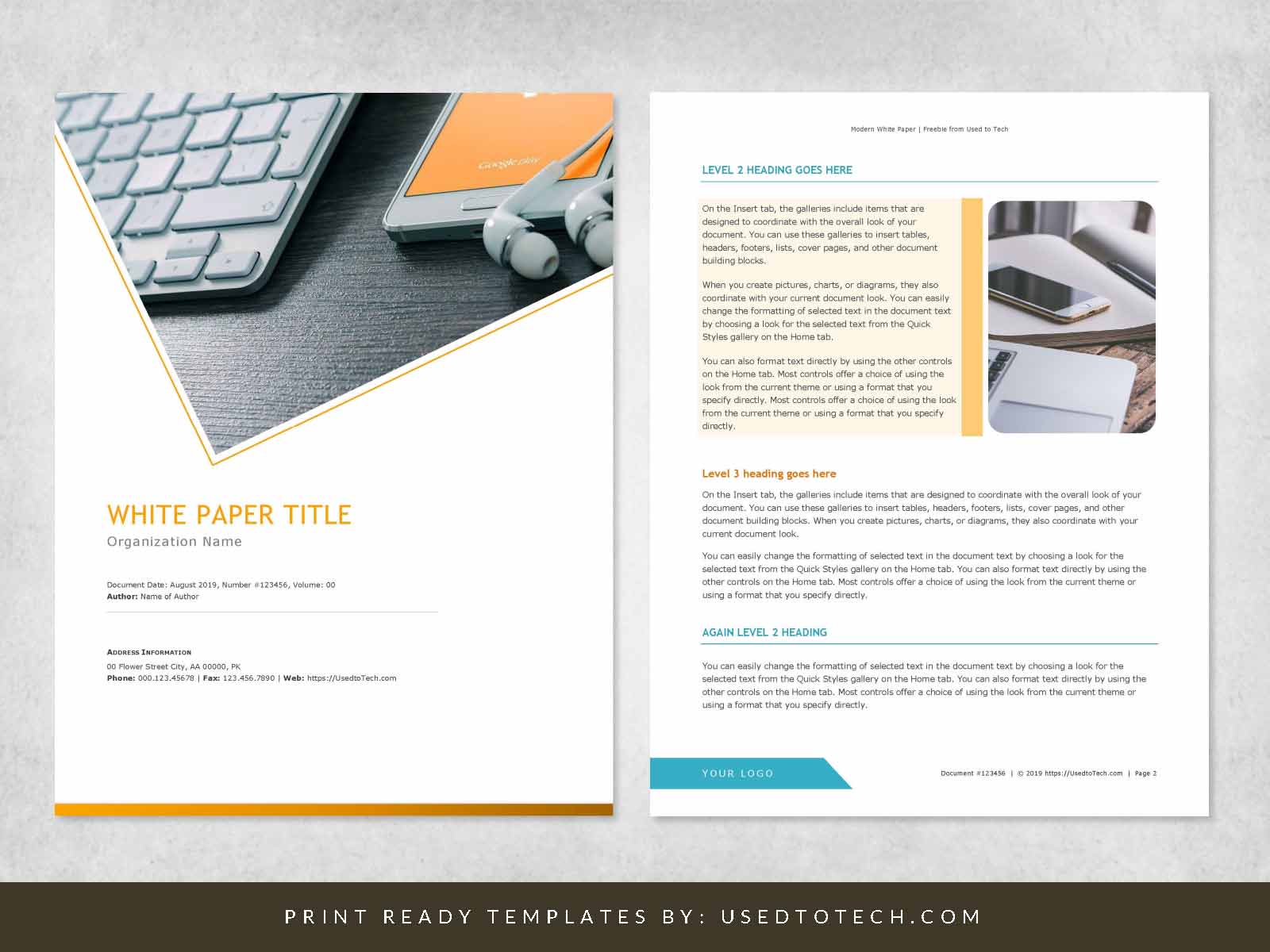
Many thanks, you are awesome!
Thank you, glad you liked our templates.
Thank you i love it so much :))
Thank you for liking it 🙂
Very helpful!! Thank you very much
Glad, it helped 🙂
THANK YOU SO MUCH !!!
You’re so much welcome 🙂
Can I have manufacturing white paper design template please?
Are you talking about a template for “Specifications Document”? We don’t have it one right now, however, you can use our other workbook templates for what you need, thank you.
Thank you very much! The template is just AWESOME!
This is a beautiful template. One question: How would I swap out the photo at the top (keyboard, phone, earbuds) with a different photo? If I right-click on this photo, I see it has “editable points”, but if I try inserting a photo myself, there’s no such option. And no way apparently of just swapping in a new photo that will automatically crop to fit the shape. What am I missing? Thanks for any help!
The design at the title page is a customized shape. You can easily replace the photo in this shape with any other picture. First click on the design (picture) to select it then go to > Drawing Tools > Shape Fill > Picture… Select your picture and click the “Insert” button.
For properly filling your new photo in the shape, you can use the Crop option by going to > Picture Tools > Crop > Fill. Then adjust your photo accordingly. This seems complicated but in fact its very easy to fill any shape with a picture in Ms Word. You can also watch some of our videos where we have shown replacing a photo in shape. Hoping it helps, thanks.
Thanks a lot.