If you’re a writer or self-publisher then you would most probably look for premium yet easy-to-edit book templates in Microsoft Word for writing your manuscripts. If so then you’re reading a right post. Check out this premium 6×9 book template for Ms Word. You would definitely like it!
This great-looking 6×9 manuscript template for Word has everything you need and it also fits best for writing fiction or non-fiction books using Microsoft Word. This Ms Word printable book template is designed and formatted with perfect and clean styles. We have done everything necessary in this premium & free manuscript template.
Best font for book designing
Only one font has been used throughout this best looking 6×9 book template and that is ITC Berkeley Oldstyle Std. For well-formatted manuscripts, this is a fantastic font for books typesetting and looks clear on both screen & paper.
We have included the font in our download package, please must install this font before opening or editing the template.
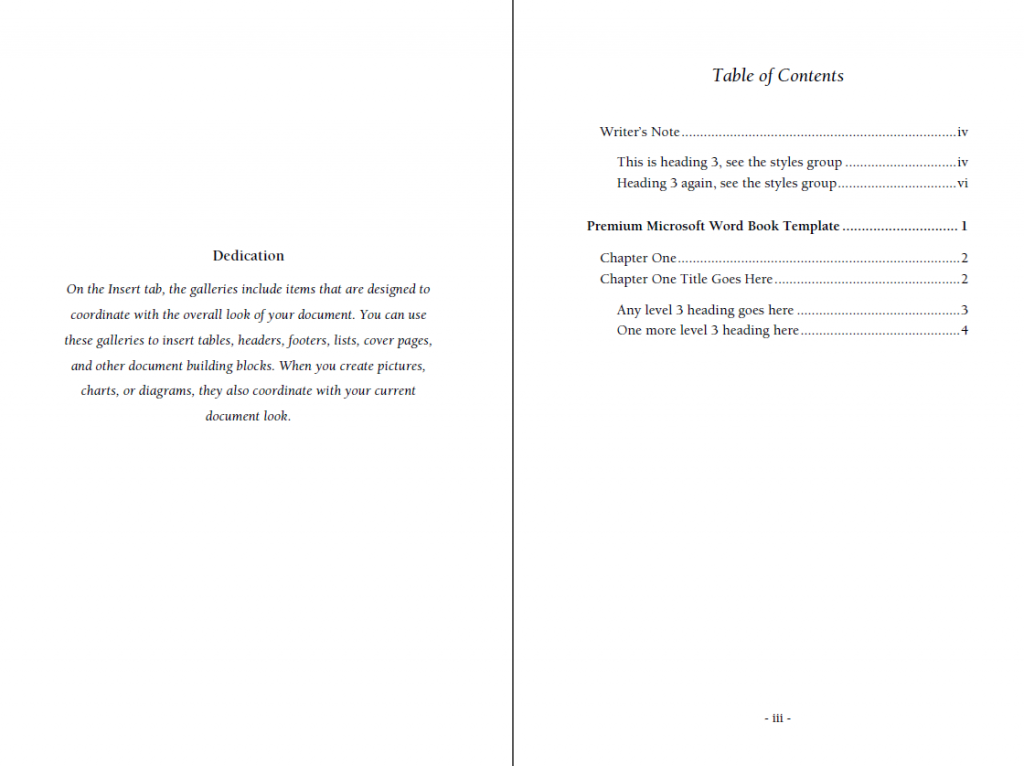
You can simply use this printable manuscript template for fiction or non-fiction books. However, it fits best for non fiction books under 200 pages.
This premium 6×9 book template is well-organized and fully free for your personal use! Start writing your book directly in the template or copy your existing text from any source, it should work easily in both ways.
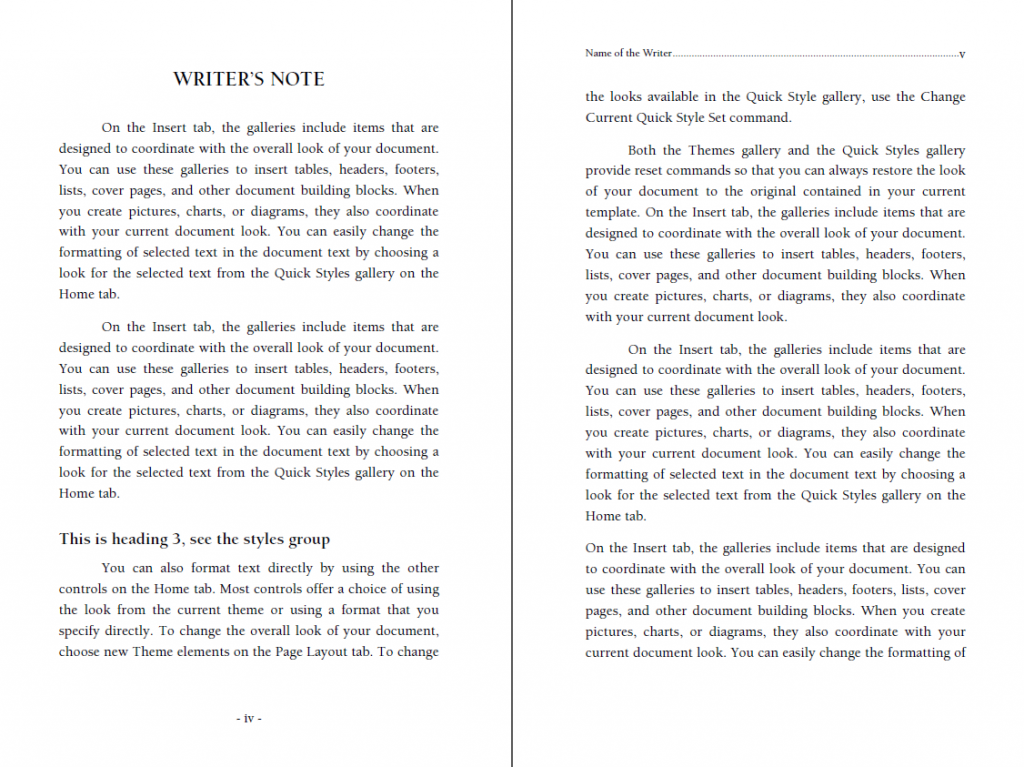
Such perfectly designed & premium looking book templates in Word are not easily available even on some paid websites, so give this template a try for your next book project, you would like it, definitely.
This editable book template for Ms Word has standard styles for formatting a book. Make sure you know formatting basics in Ms Word to write your book without any issues. Use this modern book interior template for KDP, Ingramspark or any self-publishing company.
Self publishing requirements
Please note that printers usually have their own requirements for PDF submission. Make sure you know these requirements in advance and adjust the template accordingly (if needed) before you submit your final PDF for printing.
This amazing book template can be easily converted into ebook formats for Kindle or ePub.
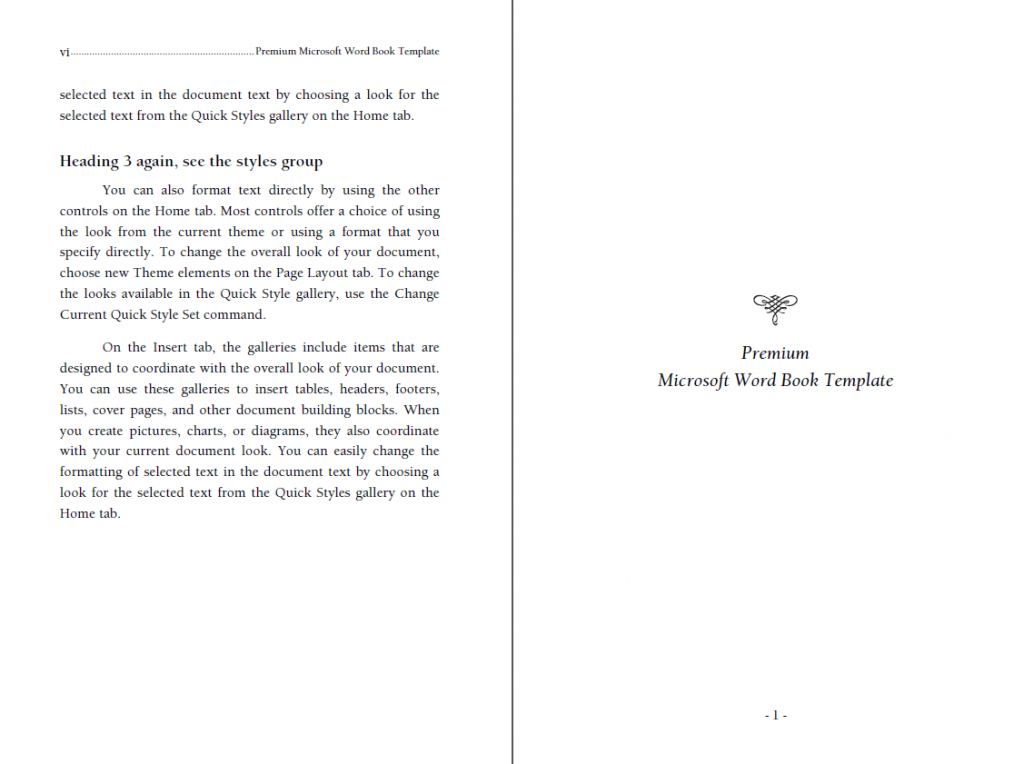
If you need any help for using this book template in 6 x 9 paper size then write to us through the Comments box. Like this template? Please share it with others and appreciate us, so we’ll continue creating these free templates.
Download free & premium book templates
98+ free Word templates for students
Template features
- Premium book design in Word, free
- File format: Microsoft Word, Adobe PDF
- Paper: 6 x 9 without bleed
- Font used: ITC Berkeley Oldstyle Std (included in packaged zip)
- Proper margins, sections, headers/footers, gutter, etc.
- Best looking book design with automatic TOC
- Fully adjustable and customizable
- Its FREE 🙂
Download premium 6×9 book template
This is for your personal use only! Please read our “Important Notes” on using our free resources. Any question? Share your thoughts below.
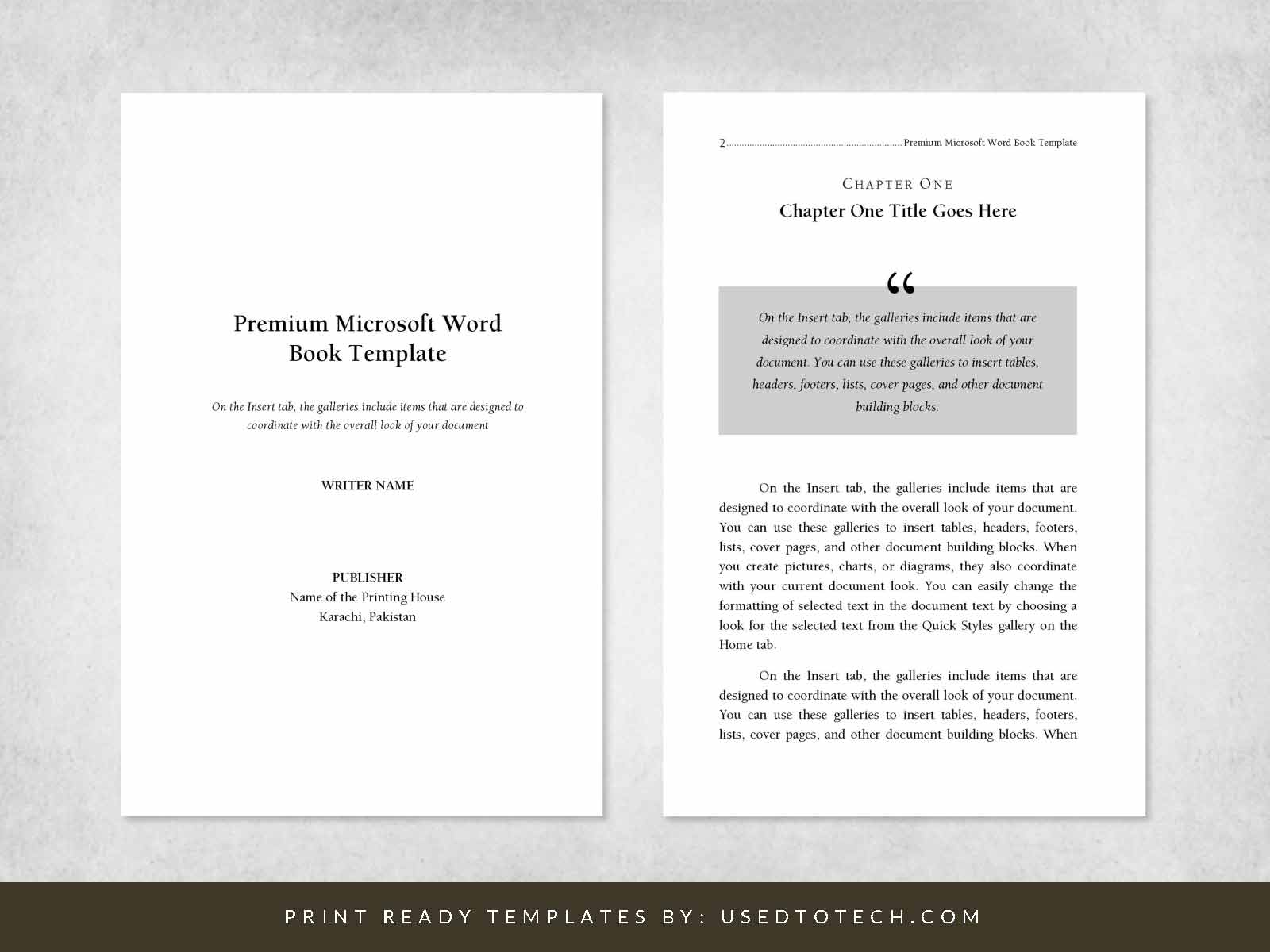
I downloaded your premium book 6 x 9. When I went to open the file I had an error box popped up and I am not sure how to go about fixing it. The error box stated: Windows cannot complete the extraction. The destination path is too long. Rename the compressed (zipped) folder and try again.
Thank you for your time.
It seems you have put this zip archive under many sub folders. Simply try to put this zip archive on your Desktop and then extract it, it should then work. Otherwise, let us know. Thanks 🙂
I had to same issue despite putting it on my desktop
Sorry about that! Could you please rename the downloaded zip to any shorter name and then extract it? It should work then! Some of our download files have long filename issue on Windows PCs. So a simple fix is just to rename the zip to some shorter name. Thank you.
I downloaded the template. How can I add additional chapters?
Thanks for your time.
Thanks for downloading the template. In this premium book template, you can add as many chapters as you want. Simply select the entire text of Chapter One (with dummy text) and press CTRL+C to copy the content. Then placing your cursor at the end of the last page, press the CTRL+ENTER key to insert a page break, i.e., a new blank page and then press CTRL+V to paste the content into this new page.
You can then replace the dummy text with your actual writing. However, a proper method of adding new chapters is to go through the styles in this template and note down the main styles used for body text and headings. Then, use those styles while writing the content. We’ll also try to add a short video on editing this template, thank you.
Thank you very much, Muhammad Kawish you did a great job. I downloaded the template.
Thank you for your kind words 🙂 Please also share this website and our templates with others as well, thanks.
sir …I downloaded the template.but not supot in word.plz..help me
Template is working fine. Can you please let me know if you’re encountering some particular error, so that I can help you in a better way.
Thank you for sharing. Downloaded to desktop and opened without issue. Great formatting.
Thanks for downloading, happy writing 🙂
Hello, First of all, Thanks a lot for providing an asset like this. The only issue I have is that I can’t seem to remove the text at the top of every page like *Name of the Writer/Author* and *Name of the Book* in every page.
I use Android phone. How to change that and replace it with my name and my book’s name? Hoping for your reply.
Thank you, Shobal! Book name and author title are set on the header. Open the Word doc in Ms Word on your android device then double click (or tap on your phone) near the header text to edit the header. Let us know in case of any other question, thanks.
Thank you for sharing :))
Hi, ive downloaded the template but it wont allow me to change the text in the contents. I would really love your help as soon as possible. Thank you
Hello, When you download any Word file from the Internet, Microsoft Word does not allow editing instead you’ll have to click on the button “Enable Editing” to make the doc editable. You can find this option at the top of the Word window. This may be the reason why you were not able to edit the template. Try this, please. Thank you.
hello, the document will not open…a text box pops up stating ‘the program is updating’
Template is working fine! Please make sure your Microsoft Word is up-to-date.
thank you
I would like to change the font. What type of problems can I expect if I do so?
Thank yu.
You can easily change the fonts in the entire template! Everything has been formatted through Word’s stylesheets, so if you know how to use them then you can change the fonts within a few clicks. There would not be any problem in case of ONLY changing the fonts. However, a little bit of tweaking in the formatting will require afterwards. Thank you
thank you for the template. how do i get the table of contents to automatically update the pages.
You can update the TOC by right clicking on any of the entries and then clicking on “Update Table of Contents”. Thank you
Wow! Beautiful template. Thank you so much!
Thank you for this beautiful templates on this website. How do I convert my book manuscript to pdf with all the margins and styles intact?
Do I need a third-party Ad-on, or, can simply use the Save As dialog in Word?
Thanks so much! You can use Ms Word’s “Save As” for saving into PDF, however, it has some limitations which may cause some font embedding problems in the end specially when there are some special typographic fonts used in a Word doc. A more better way to convert this template into PDF is to use some third-party PDF converters such as Adobe PDF, epdf converter & creator or alike as they would properly embed fonts. Thank you.
thank you so much @Muhammad! I was finally able to load my mini manuscript to KDP! I really appreciate this template and you sharing it – best, popi
You are most welcome, Popi! Really happy to know your book is on KDP now. Thanks