PDFs are device-independent and industry standard for printing. Tech users deal with PDFs every day – whether they are graphics designers, IT admins or ordinary users – sharing documents in PDF format is a common practice.
Getting fonts missing warning when opening PDF?
As said earlier, PDFs are device independent and can be opened in any device with PDF-compatible reader from Adobe or any other trusted third party app. Sometimes, graphics designers or common users need to import a PDF in some vector or designing software such as Adobe Illustrator, Corel Draw, etc. Even if fonts are fully and properly embedded in a PDF, upon importing the same PDF into any such program would show a prompt with “Fonts Missing” dialog. To overcome this problem, two methods are mentioned below, please read on…
Benefits of converting PDF text into outlines
Text will be converted into strokes and PDF will be flattened. You will no longer receive “fonts missing” warning when opening PDF in any vector or designing program.
Make a backup first
Please make a backup of your file before applying any method listed here. Sometimes things may go wrong as well, so please make a backup first.
Method 1 – Convert PDF text into outlines or stroke with Adobe Acrobat
Actually, this is a trick in Acrobat to convert PDF text into outlines. The trick is to first insert transparent watermark and then flatten transparencies. Follow these steps:
Open your PDF in Adobe Acrobat. I’m using Adobe Acrobat XI Pro. Go to the “Tools” options at the right side pane. Then expand the “Pages” group there.
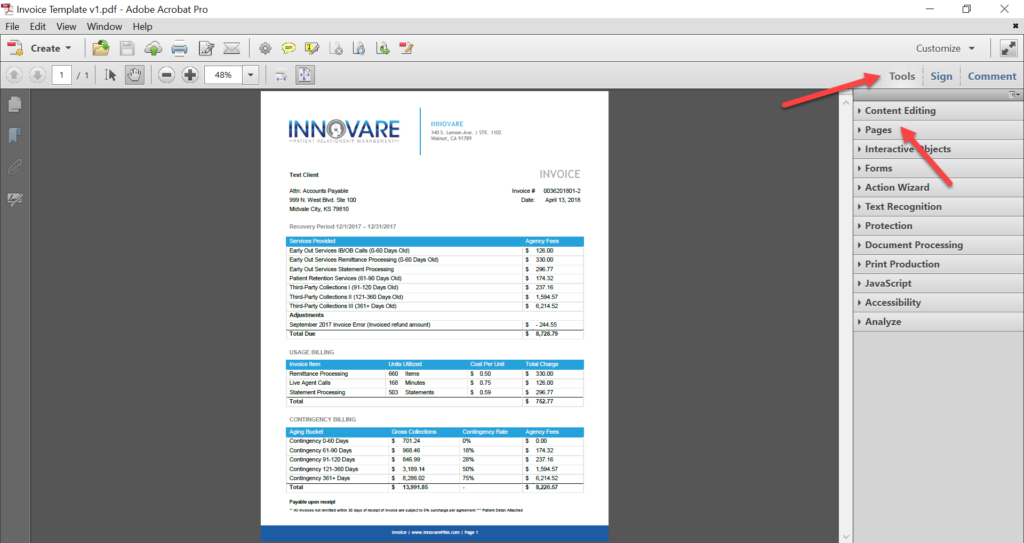
Now click on the “Watermark” option from the collapsed menu, then click “Add Watermark”.

A new Watermark dialog box opens. Write simply a full stop or a comma in the first textbox. Select the font size “8”. Make “Opacity” to “0%” from the slider. Select “Top” from the “Vertical Distance” option at the bottom. Then click the “OK” button and save your PDF. Watermark has been inserted now.
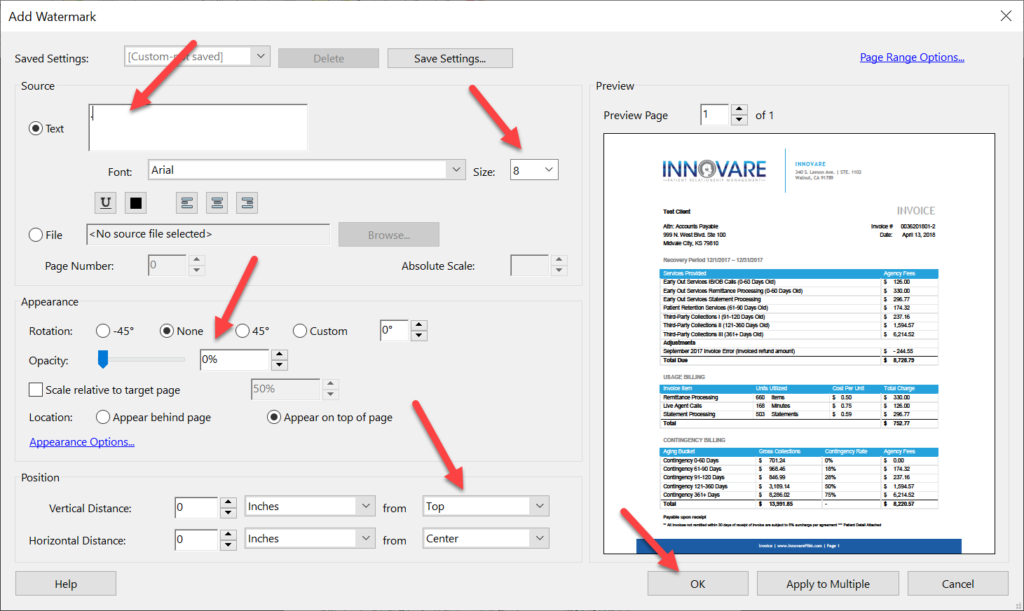
Next step is to flatten the transparencies. To do this, go to the “Print Production” group from the same right side pane then click on the “Flattener Preview” button.

A new flattener dialog box opens. Tick mark both the options “Convert All Text to Outlines” and “Convert All Strokes to Outlines”. Select page range appropriately and click on the “Apply” button. Again, make sure you have a backup as the changes you are going to make are irreversible.

Save your PDF and you are done. Your PDF has been converted into outline. You can now open your PDF in (almost) any vector program without any missing fonts warning.
Method 2 – Convert PDF text into outlines or stroke with Foxit PDF Editor
This method is just a matter of clicks to convert PDF text into outlines. I’m using an old version of Foxit PDF Editor but still a useful one.
Open your PDF in Foxit PDF Editor. Go to the “File” menu, click on “Convert Text to Path”. A new save dialog box appears. Now, save your new PDF wherever you need, to make it outlined. That’s it, the newly saved PDF will be fully outlined. Check your PDF now. Again, always make a backup first.

Hope it helps others, share your thoughts in the comments box, thank you 🙂
Want to batch process PDFs? Please read the related article here Batch process on PDFs in Adobe Acrobat.
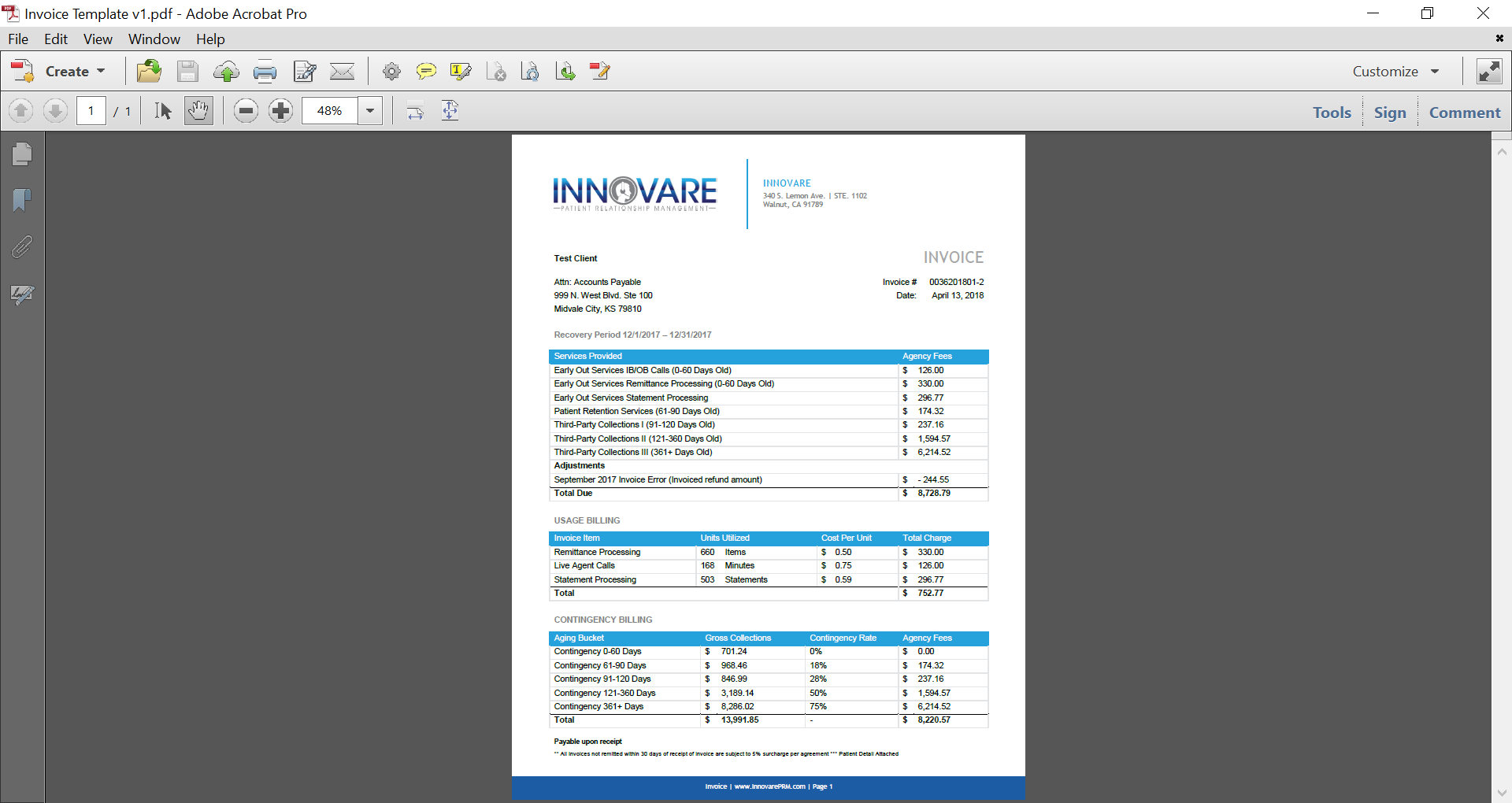
There is method for Adobe Illustrator, Place PDF into a New document and go object -> flatten transparency -> select High resolution in the preset field and then check covert all text to outlines, click ok.
Works like a charm.
Thank you Cedric.
Perfect! That’s the solution I was looking for. Thanks allot. Very helpful.
Thank you Cedric.
Thank you!
Thanks so much! You saved my day!
Worked perfectly!! Thank you for your detailed instructions!
did not work?? I followed all the directions….
Sorry to hear about that! Was there any error during your process?