Looking for a way to repeat text in Ms Word? This simple guide is for you! Microsoft Word is a great word processing tool. In everyday life, computer users are much familiar with creating letters, documents and presentations. For a simple word processing, Ms Word would be a best choice to work with.
For simple and static documents, users don’t usually include dynamically populated text. They are used to with simply typing the documents statically. But at times there may be a lot of information needs to be auto-populated in a document. Ms Word 2019 has built-in feature to repeat or auto populate certain text throughout the document.
A short screen cast is given above to highlight the entire procedure. Watch this video to know how easily you can auto populate text in Microsoft Word.
Repeat text in Ms Word with document property fields
To keep it simple, lets see a readily-available option in Word for repeating certain text. Start with a blank Microsoft Word document, go to the “Insert” tab on the Ribbon. Now click on the “Quick Parts” option available in the “Text” group at the right side. Then hover over the “Document Property” option at the bottom. There, you will find 15 predefined properties such as “author”, “abstract”, “category” etc. See the Figure 1 below:
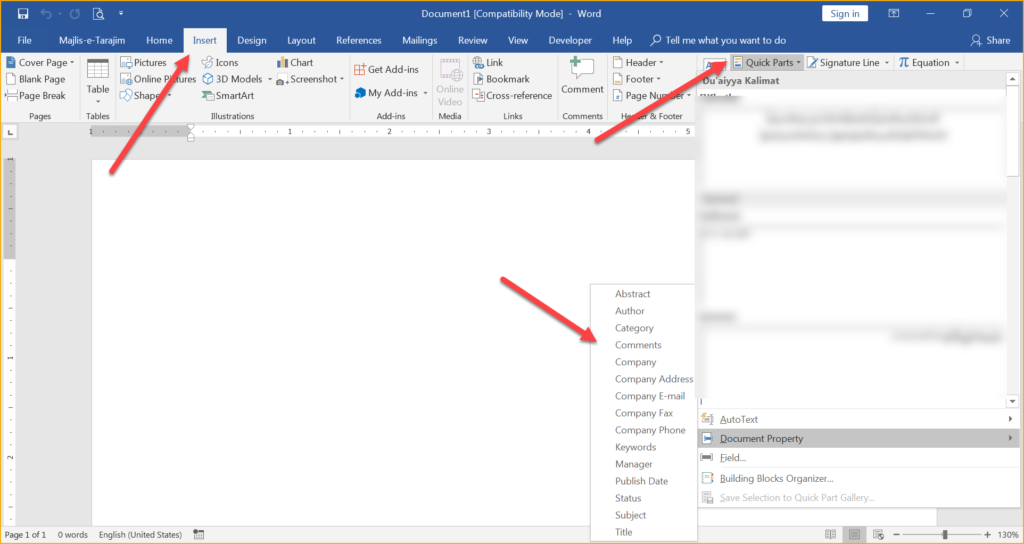
At first, these properties look simple but in reality these are very useful instead. You can then click on any property you want to insert in your document. After inserting any property, change its value i.e. change the text as per your needs. Then copy/paste the same fields wherever you want to repeat the same text in the document.
Every time you change the text of any property, the same text will then be auto-populated throughout the document.
Looking for free template samples for Microsoft Word? Check our amazing template designs on the following links.
Download Word templates for report designs
Editable homemade cookbook templates for Word
Free Letterhead template examples in Word
What’s next?
There are other methods available too to repeat text in Ms Word. Though this is a most robust, dynamic and readily available option. Other methods will be discussed in the next post.
If you find this short tutorial helpful then please also appreciate us in the comments box and share your thoughts in case of any question!
Applies to Ms Word 2007 & later.

You rock! Thank you.
Brilliant. Yeah.. you totally rock. Thanks heaps !
Thanks Rachel 🙂 You’re great too!
Very helpful. I was struggling with this work project
Really helpful! Saved me a lot of time and potential errors. Thank you!
Thank you sooooo much! I wish I found this earlier! I wasted numerous hours going the “Developer, Fillable Fields, Properties, Bookmark, CTRL + F9, Restrict Editing, etc. etc.” routes…. Cursing Word… I knew it shouldn’t be so difficult to just auto populate certain words within a document! Thanks again! x
Thanks so much for your appreciating words!
I can’t find a way to auto-populate within content controls in Word. I’m trying to create a fillable form where e.g. a company name can be entered just once and populate throughout the document.
Ms Word has built-in content controls which can auto populate text. These controls are specially useful for creating forms or agreements where repeated text need to be auto populated. Did you try the steps mentioned in the article? Let me know if you have any specific questions for using these controls! Thank you.
Hi!
Any chance for a tutorial on how to do this with the Mac OS-version?
Thanks in advance!
Hello, the steps written in the article are same for Mac version of Ms Word too. Thanks
Hello, the steps written in the article are same for Mac version of Ms Word too. Thank you.
Hi!
Is it possible to define your own name for the repeating text? Can it be called something else than, for example, “author”?
You can use any of the Ms Word’s built-in fields for repeating text! However, you can’t define your own content control for repeating text unless you create a custom control by mapping XML to it. Thank you.
This is great, though does not work if the document has to be password protected, do you know a way round this, many thanks .
You’re right, this will not work in a password protected doc. However, you can also use “Legacy Tools” for creating auto-populated form fields in a restricted mode. Thank you.
Hi, I was using Legacy Tools, kind regards